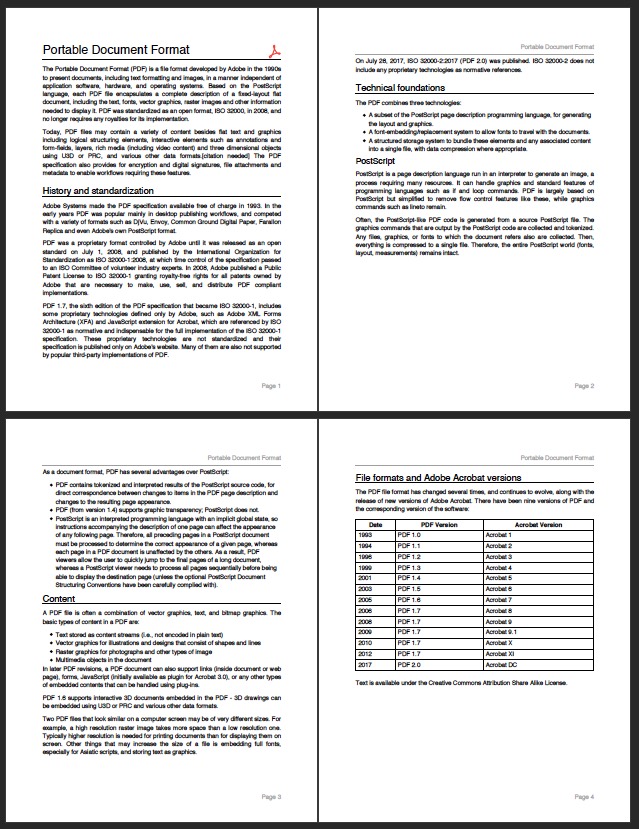
A pdf producer for Dart. It can create pdf files for both web or flutter.
This library is divided into two parts:
It can create a full multi-pages document with graphics, images, and text using TrueType fonts. With the ease of use you already know.
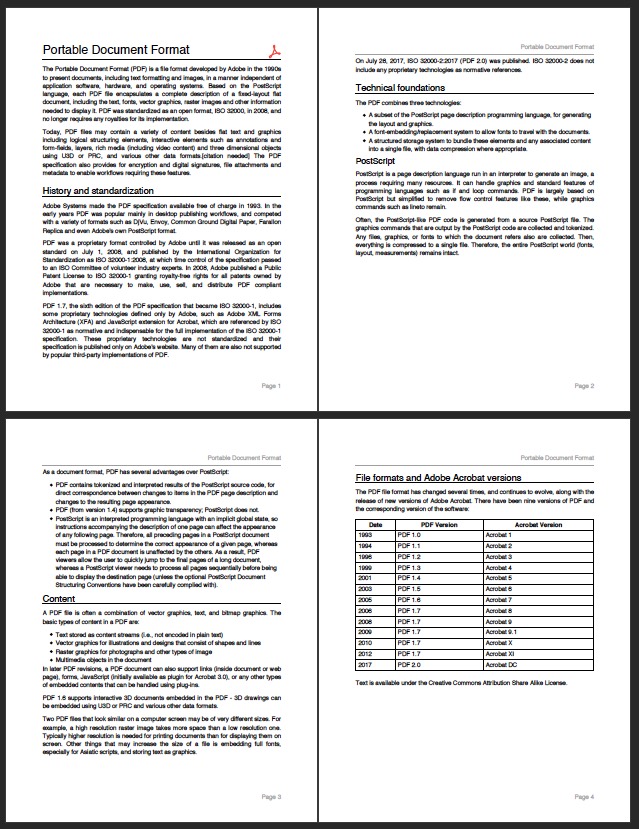
The source code for a full demo that can run on any Flutter target, and how to build, it can be found here: https://github.com/DavBfr/dart_pdf/tree/master/demo/
Use the printing package https://pub.dev/packages/printing for full flutter print and share operation.
The coordinate system is using the internal Pdf unit:

If you want to print the Pdf document on an actual printer with Flutter, follow the instructions at https://pub.dev/packages/printing
import 'package:pdf/pdf.dart'; import 'package:pdf/widgets.dart' as pw; final pdf = pw.Document(); pdf.addPage(pw.Page( pageFormat: PdfPageFormat.a4, build: (pw.Context context) < return pw.Center( child: pw.Text("Hello World"), ); // Center >)); // Page To load an image from a file (Mobile):
final image = pw.MemoryImage( File('test.webp').readAsBytesSync(), ); pdf.addPage(pw.Page(build: (pw.Context context) < return pw.Center( child: pw.Image(image), ); // Center >)); // Page To load an image from asset file (web):
Create a Uint8List from the image
final img = await rootBundle.load('assets/images/logo.jpg'); final imageBytes = img.buffer.asUint8List(); Create an image from the ImageBytes
pw.Image image1 = pw.Image(pw.MemoryImage(imageBytes)); implement the image in a container
pw.Container( alignment: pw.Alignment.center, height: 200, child: image1, ); To load an image from the network using the printing package:
final netImage = await networkImage('https://www.nfet.net/nfet.jpg'); pdf.addPage(pw.Page(build: (pw.Context context) < return pw.Center( child: pw.Image(netImage), ); // Center >)); // Page String svgRaw = ''' '''; final svgImage = pw.SvgImage(svg: svgRaw); pdf.addPage(pw.Page(build: (pw.Context context) < return pw.Center( child: svgImage, ); // Center >)); // Page To load the SVG from a Flutter asset, use await rootBundle.loadString('assets/file.svg')
To use a TrueType font:
final Uint8List fontData = File('open-sans.ttf').readAsBytesSync(); final ttf = pw.Font.ttf(fontData.buffer.asByteData()); pdf.addPage(pw.Page( pageFormat: PdfPageFormat.a4, build: (pw.Context context) < return pw.Center( child: pw.Text('Hello World', style: pw.TextStyle(font: ttf, fontSize: 40)), ); // Center >)); // Page Or using the printing package's PdfGoogleFonts :
final font = await PdfGoogleFonts.nunitoExtraLight(); pdf.addPage(pw.Page( pageFormat: PdfPageFormat.a4, build: (pw.Context context) < return pw.Center( child: pw.Text('Hello World', style: pw.TextStyle(font: font, fontSize: 40)), ); // Center >)); // Page To display emojis:
final emoji = await PdfGoogleFonts.notoColorEmoji(); pdf.addPage(pw.Page( pageFormat: PdfPageFormat.a4, build: (pw.Context context) < return pw.Center( child: pw.Text( 'Hello 🐒💁👌🎍😍🦊👨 world!', style: pw.TextStyle( fontFallback: [emoji], fontSize: 25, ), ), ); // Center >)); // Page To save the pdf file (Mobile):
// On Flutter, use the [path_provider](https://pub.dev/packages/path_provider) library: // final output = await getTemporaryDirectory(); // final file = File("$/example.pdf"); final file = File("example.pdf"); await file.writeAsBytes(await pdf.save()); To save the pdf file (Web): (saved as a unique name based on milliseconds since epoch)
var savedFile = await pdf.save(); List fileInts = List.from(savedFile); web.HTMLAnchorElement() ..href = "data:application/octet-stream;charset=utf-16le;base64,$" ..setAttribute("download", "$.pdf") ..click(); Encryption using RC4-40, RC4-128, AES-128, and AES-256 is fully supported using a separate library. This library also provides SHA1 or SHA-256 Digital Signature using your x509 certificate. The graphic signature is represented by a clickable widget that shows Digital Signature information. It implements a PDF parser to load an existing document and add pages, change pages, and add a signature.